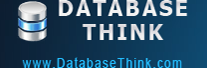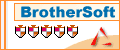Automatic Backup Scheduler for MySQL
How to use free SMTP server to upload the MySQL backup files and send error report to an email box?
How to use free SMTP server to upload the MySQL backup files and send error report to an email box?
Tutorials
Automatic Backup Scheduler for MySQL > Tutorials > How to use free SMTP server to upload the MySQL backup files and send error report to an email box?
Step 1: Create a Back up MySQL databases to the SQL files task. Choose the option Upload backup files -> Send the backup files to an Email box via SMTP on Step 5.
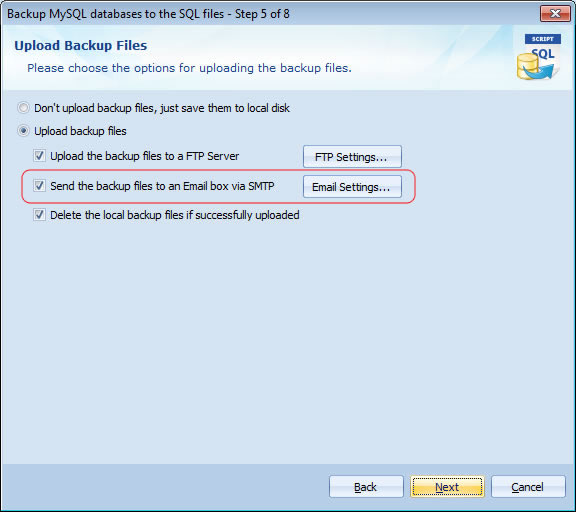
Step 2 : Fill out the the Email SMTP Options.
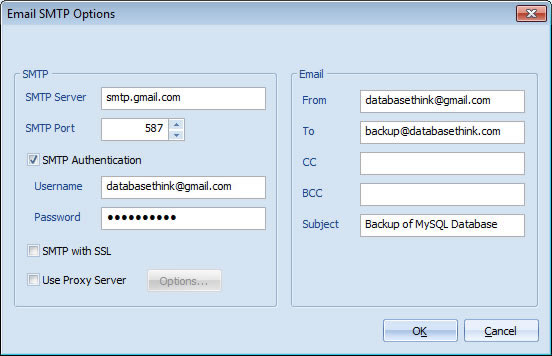
Step 1: Click Email Error Report on the Options tab to change the email SMTP options.
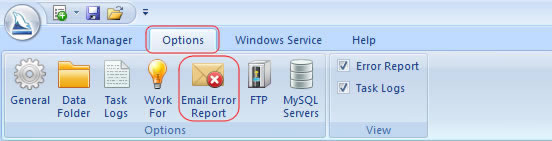
Step 2: Check the option Enable Email SMTP Options and fill out the the Email SMTP Options ( Gmail, Yahoo Mail, Live Mail and Hotmail SMTP settings ).
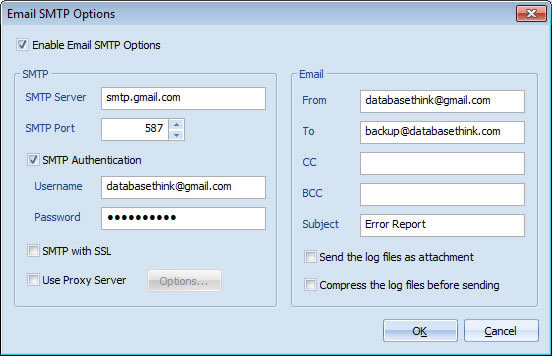
Step 3: That's all. The software will automatically send an error report email to your email box when an error occurs.
How to use free SMTP server to upload the MySQL backup files and send error report to an email box?
Question: I know that the software can upload the backup files and send error report to email box, but I have no SMTP server. Is it useless to me?
Answer: In fact, you can use free SMTP server. Many email services ( Gmail, Yahoo Mail, Live Mail, Hotmail, etc. ) support free SMTP server. You can upload the backup files and send error report emails to any email box from your email box.
First of all, you should sign up an email account on Gmail, Yahoo Mail, Live Mail or Hotmail, if you already have an SMTP supported email box, please ignore it.
How to upload the backup files to your email box?
Step 1: Create a Back up MySQL databases to the SQL files task. Choose the option Upload backup files -> Send the backup files to an Email box via SMTP on Step 5.
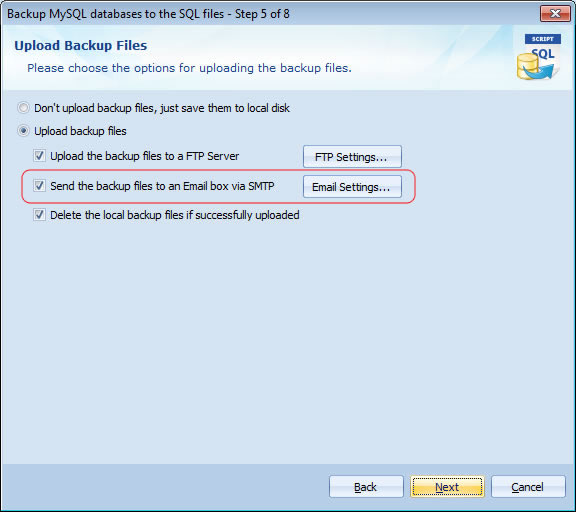
Step 2 : Fill out the the Email SMTP Options.
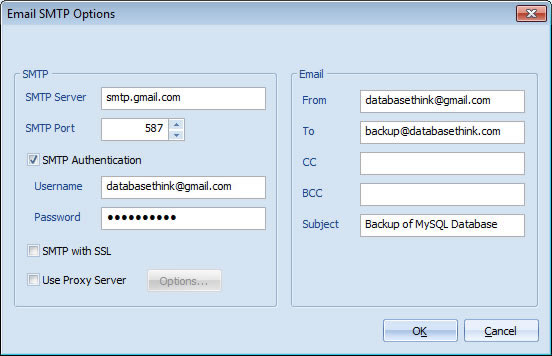
- Gmail SMTP settings:
- SMTP Server: smtp.gmail.com
SMTP Port: 587 ( or 465 if you check the option SMTP with SSL )
Username: Your Username
Password: Your Password
- SMTP Server: smtp.gmail.com
- Yahoo SMTP settings:
- SMTP Server: smtp.mail.yahoo.com
SMTP Port: 587 ( or 465 if you check the option SMTP with SSL )
Username: Your Username
Password: Your Password
- SMTP Server: smtp.mail.yahoo.com
- Live Mail / Hotmail SMTP settings:
- SMTP Server: smtp.live.com
SMTP Port: 587 with SSL
Username: Your Username ( @live.com ( or @hotmail.com ) is required )
Password: Your Password
- SMTP Server: smtp.live.com
How to send error report email to your email box?
Step 1: Click Email Error Report on the Options tab to change the email SMTP options.
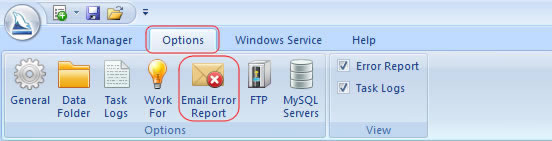
Step 2: Check the option Enable Email SMTP Options and fill out the the Email SMTP Options ( Gmail, Yahoo Mail, Live Mail and Hotmail SMTP settings ).
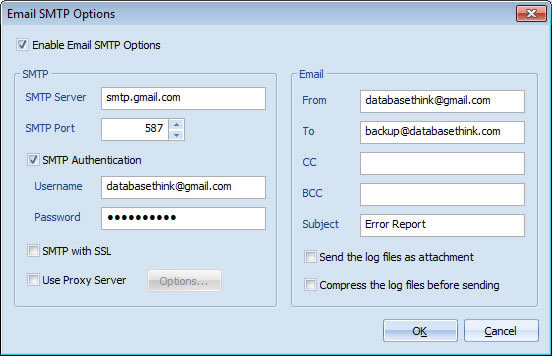
Step 3: That's all. The software will automatically send an error report email to your email box when an error occurs.
Copyright © 2024 Database Think Software. All rights reserved.