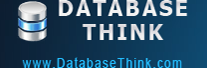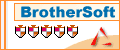Tutorials
Automatic Backup Scheduler for MySQL > Tutorials > How to back up MySQL database to FTP server automatically?
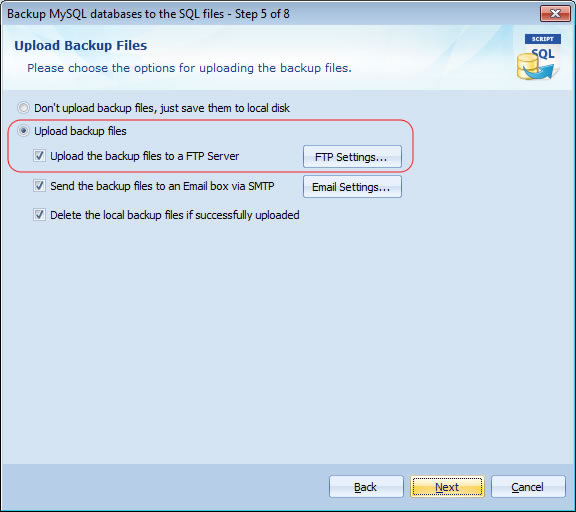 To reduce the localhost disk usage, you can choose the option Delete the local backup files if successfully uploaded. To reduce more disk usage, you can choose Incremental Backup on Step 3 of the Task Wizard or compress the MySLQ backup files to ZIP/GZ on Step 4 of the Task Wizard.
To reduce the localhost disk usage, you can choose the option Delete the local backup files if successfully uploaded. To reduce more disk usage, you can choose Incremental Backup on Step 3 of the Task Wizard or compress the MySLQ backup files to ZIP/GZ on Step 4 of the Task Wizard.
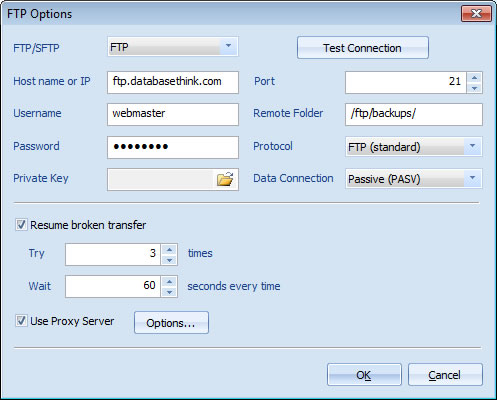
Click Finish on Step 8 of Task Wizard to finish the task creation.
That's all. The software will automatically upload the backup files to your FTP server every time.
How to back up MySQL database to FTP server automatically?
Make a double protection for your important MySQL database is recommended by many experts. Upload the MySQL backup files to a remote FTP server is a good choice. You can restore your MySQL databases from the remote FTP server if the local host crashed.
Automatic Backup Scheduler for MySQL allows you upload the MySQL backup files to your remote FTP server automatically. It supports resume broken transfer, you can set up the transfer times and wait time for everytime, if the transfer still failed, the software will record the error information. And it supports Proxy Server.
Please follow the steps to automatically back up MySQL database and upload the backup files to the FTP server:
Step 1: Download and install the software.
Please download and install the software Automatic Backup Scheduler for MySQL.- Runs under Windows 8/7/2008 Server/Vista/2003 Server/XP/2000 (32 bit and 64 bit).
- Supports MySQL from 4.0 to the latest version (MySQL 4.0, 4.1, 5.0, 5.1, 5.5, 5.6, 6.0, etc.).
- Supports MySQL servers run on all Operating Systems (Linux, UNIX, Windows, Ubuntu, etc.).
Step 2: Launch the software and create a task to Back up MySQL databases to the SQL files.
- Launch the software Automatic Backup Scheduler for MySQL.
- Create a task to Back up MySQL databases to the SQL files.
- Enter the name of the task and the information of the source MySQL server.
- Select the databases and items which you want to back up.
- Set up the backup file options.
Step 3: Choose the option Upload the backup files to a FTP Server.
Please choose the option Upload backup files and Upload the backup files to a FTP server on Step 5 of the Task Wizard. Please click FTP Settings... to set up the FTP options.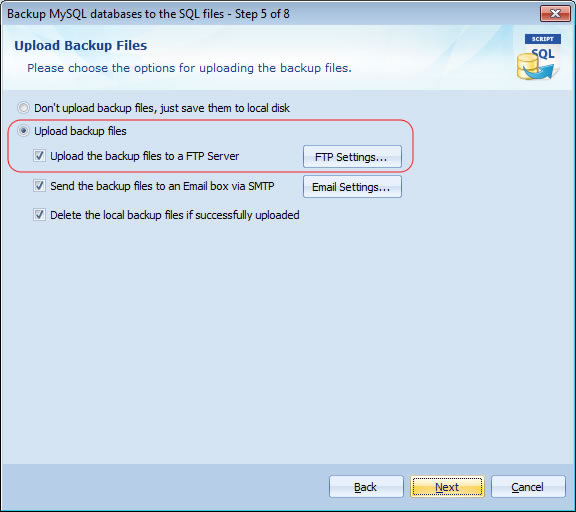
Step 4: Set up the FTP options.
Please enter the information of your FTP server. If you have no idea about the information, please contact your FTP provider. 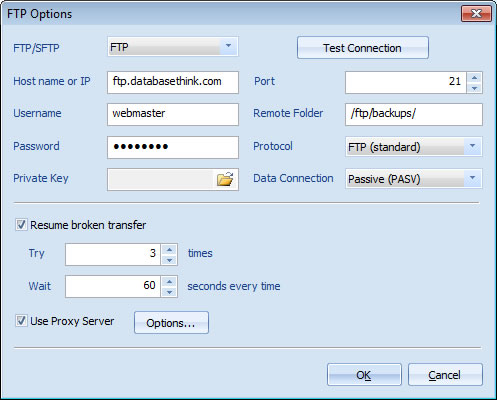
- FTP/SFTP: Select the type of you FTP server ( Support FTP, SFTP Private Key, SFTP Password, SFTP Password Private Key ).
- Host name or IP: The host name or IP address of the FTP server.
- Username: The username of the FTP server.
- Remote Folder: The folder where store the MySQL backup files on FTP server. The folder must exist before uploading.
- Password: The user's password of the FTP server. If you select a Private Key FTP server, it's not required.
- Port: The port of the FTP server, the default port is 21.
- Protocol: Support FTP ( standard ), FTPS ( Implint SSL/TLS ), FTPS ( Explint SSL/TLS ).
- Data Connection: Support Passive ( PASV ) and Active ( PORT ) mode.
- Private Key: The private key for loging in the FTP server. If you select a Password FTP server, it's not required.
- Resume broken transfer: The software will try to upload the MyQL backup files to the FTP server some times and wait for some seconds each time if the first transfer is failed. If the transfer still failed, the software will give up and record the error information.
- Use Proxy Server: If the FTP Server should communicated with Proxy Server, please check the option and set it. Read more...
Step 5: Click Next and follow the Task Wizard to finish the task creation.
Please click Next and choose the Task Scheduler for running the task on Step 7 of Task Wizard to upload the MySQL backup files to your FTP server on schedule.Click Finish on Step 8 of Task Wizard to finish the task creation.
That's all. The software will automatically upload the backup files to your FTP server every time.
Enjoy it now!
- Runs under Windows 8/7/2008 Server/Vista/2003 Server/XP/2000 (32 bit and 64 bit).
- Supports MySQL from 4.0 to the latest version (MySQL 4.0, 4.1, 5.0, 5.1, 5.5, 5.6, 6.0, etc.).
- Supports MySQL servers run on all Operating Systems (Linux, UNIX, Windows, Ubuntu, etc.).
Copyright © 2024 Database Think Software. All rights reserved.