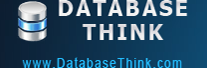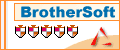Tutorials
Automatic Backup Scheduler for MySQL > Tutorials > How to export and import the task list?
Please perform the following steps to export the task list:
Step 1: Click Save As... button.
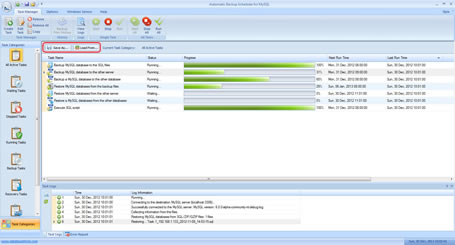 Click to Enlarge
Click to Enlarge
Step 2: Enter the folder name and the task file name to save as.
That's all. You can load the task file to overwrote the current task list of the software on any computer.
Please perform the following steps to import the task list:
Step 1: Click Load From... button and then click Yes on the following windows:
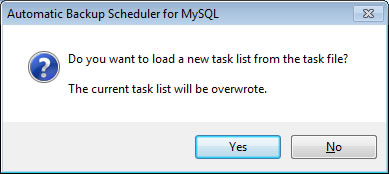
Step 2: Select the task file you want to import.
That's all. The original task list has been overwritten by the task file.
How to export and import the task list?
Question: I want to transfer the software to another computer, but I don't know how to transfer the task list after installing. Do I need to create all of the tasks again?
Answer: The task list can be export and import easily by the software, you don't need to repeatedly create the tasks.
Please export the task list by Save As..., it will save the current task list to a task file.
Please import the task list by Load From..., it will load a new task list from the task file to overwrote the current task list.
How to export the task list?
Please perform the following steps to export the task list:
Step 1: Click Save As... button.
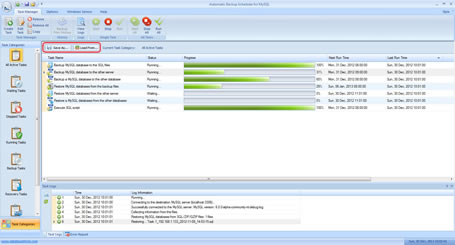 Click to Enlarge
Click to EnlargeStep 2: Enter the folder name and the task file name to save as.
That's all. You can load the task file to overwrote the current task list of the software on any computer.
How to import the task list?
Please perform the following steps to import the task list:
Step 1: Click Load From... button and then click Yes on the following windows:
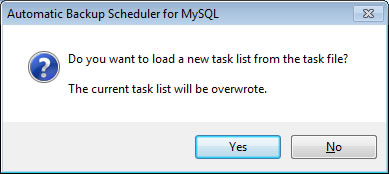
Step 2: Select the task file you want to import.
That's all. The original task list has been overwritten by the task file.
Copyright © 2024 Database Think Software. All rights reserved.