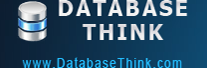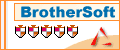Task Manager
Automatic Backup Scheduler for MySQL > Help Document > Task Manager > Backup files history
See also:
Backup files history
Select a Back up MySQL databases to the SQL files task and click Backup Files History on the Task Manager tab to view the history records of the backup files.
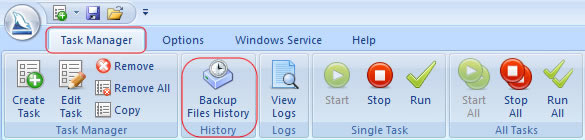
Note: Backup Files History only works for the Back up MySQL databases to the SQL files task.
Backup Files History
The software automatically records the backup files history to the list after creating the SQL files. The backup type includs Full, Incremental and Differential. You can create a recovery task from the backup files and view files in Windows Explorer. The information based on the settings of the original backup task will automatically appear in the task wizard when Create Recovery Task.
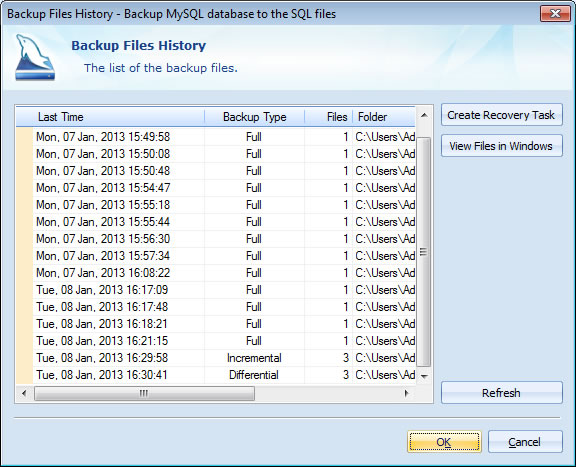
- The list of the backup files:
- Last Time: The date and time when the last backup file is created.
- Backup Type: The backup type, it includes Full, Incremental and Differential.
- Files: The number of the backup files.
- Folder: The folder where the backup files stored.
- Start Time: The date and time when the first backup file is created.
- Create Recovery Task: Create a recovery task base on the settings of the original backup task. All of the backup files will automatically appear in the backup files list instead of manually selecting it.

- View Files in Windows: Open the folder of the selected files in Windows Explorer.
- Refresh: Retrieve the latest backup files recorded to the history list.
See also:
Copyright © 2025 Database Think Software. All rights reserved.