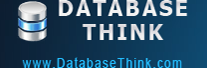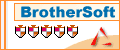Edit a task
Select a stopped task and click Edit Task on the Task Manager tab to change the settings of the task.
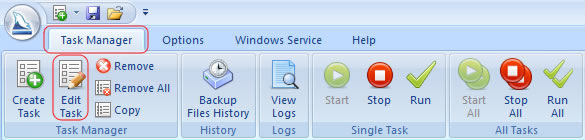
You can change all settings of a stopped task just like creating a task, including Task Name, Source MySQL Server, Select Database, Backup Files, Upload Backup Files, Execute SQL Script, Task Scheduler, etc. Click OK to save the settings and all of the settings will be effected immediately.
Edit a task
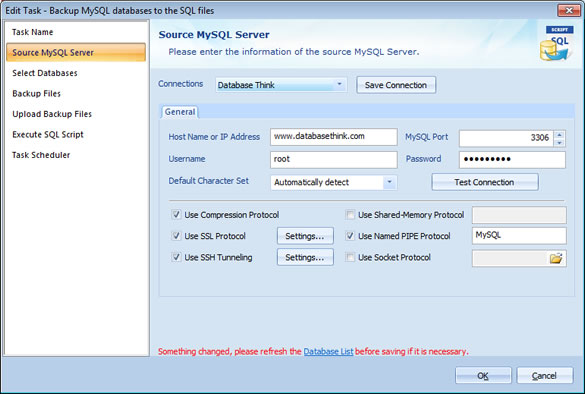
We advise you to refresh the Database List after changing the information of the source MySQL database if it is necessary. A prompt message will automatically appear at the bottom of the Edit Task window if the information of the source MySQL database changed. Click Database List in the prompt message or clcik Select Databases in the left list to refresh it.
Click one of the following hyperlinks to read more about editing a task:
- Back up MySQL databases to the SQL files
- Back up MySQL databases to the other server
- Back up a MySQL database to the other database
- Restore MySQL databases from the backup files
- Restore MySQL databases from the other server
- Restore a MySQL database from the other database
- Execute SQL Script
See also: