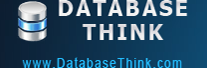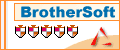Task Wizard
Automatic Backup Scheduler for MySQL > Help Document > Task Wizard > Back up MySQL databases to the SQL files
Create a task
Double click the item or select the item and then click Create Task button to create a new task.
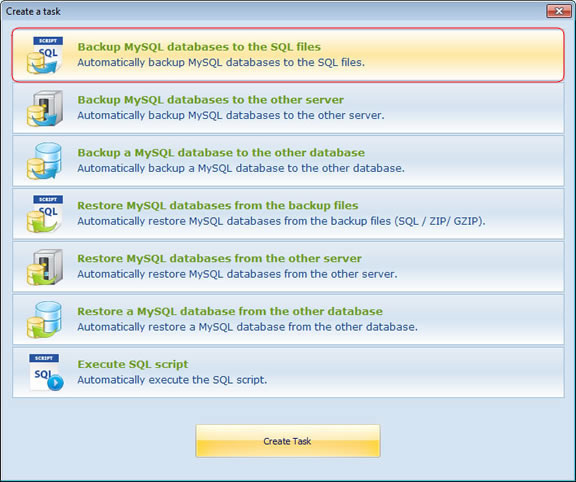
Welcome Page: Welcome to the Task Wizard! Please click Next to continue, or Cancel to exit.
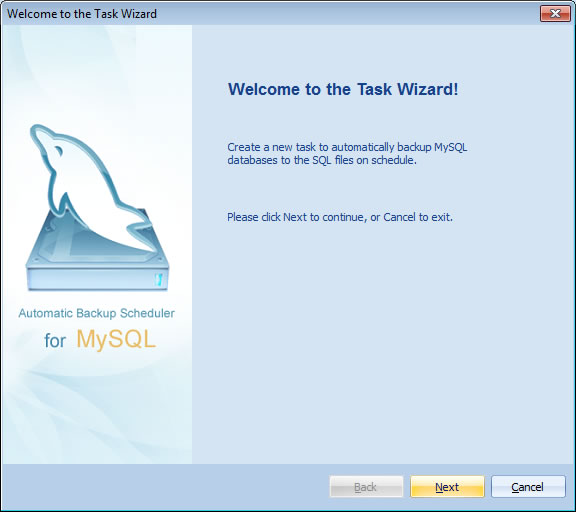
Step 1 - Task Name: Enter the name and the comment of the task. Please do not enter an existent task name even if the original task had already been moved to the category Deleted Tasks. Please view the existent task in the category "All Avtive Tasks" or "Deleted Tasks".
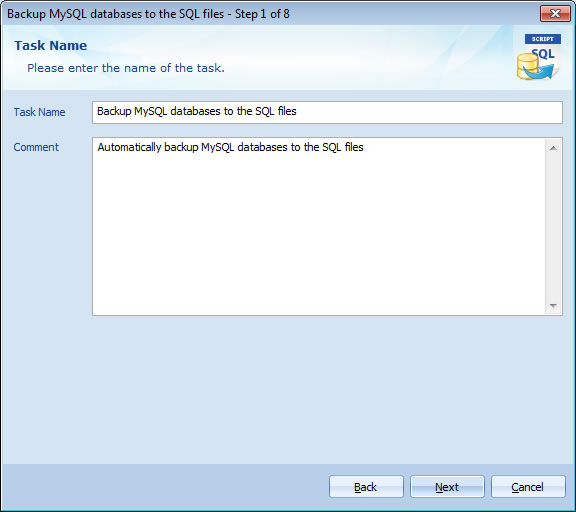
Step 2 - Source MySQL Server: Enter the information of the source MySQL server. The software will back up the databases from the source MySQL server to the backup files. How to set up the options of Source MySQL Server?
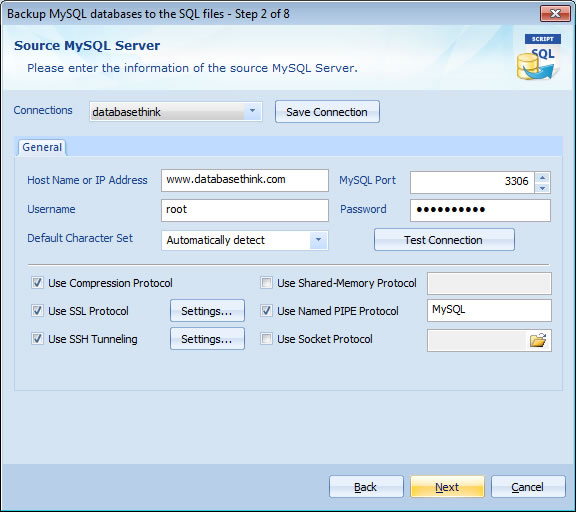
Step 3 - Select Databases: Select the databases which you want to backp, choose the Backup Type, set up the Advanced Settings and Tablespaces option. How to set up the options of the databases?
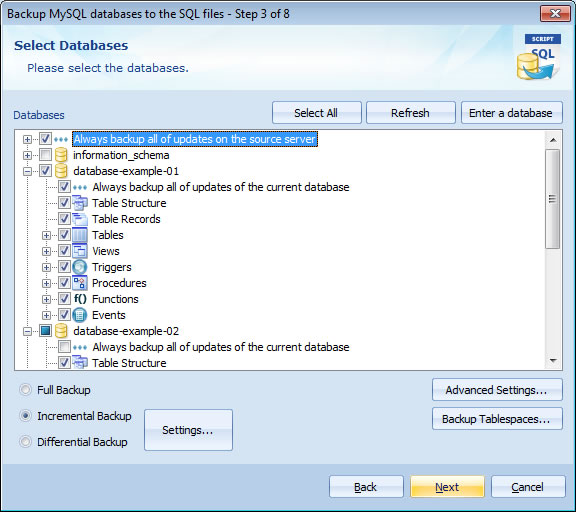
Step 4 - Backup Files: Choose the options for storing the backup files. You can set up the Backup File Settings ( How Many Files, File Name Format, Automation Deletion, etc. ) and the Compression options ( Compression Level, Password, Self Extracting, etc. ). How to set up the options of the Backup Files?
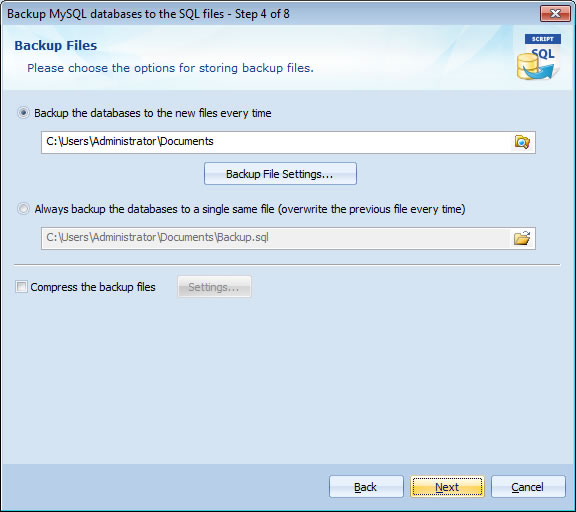
Step 5 - Upload Backup Files: Choose the options for uploading the backup files. You can upload the backup files to a FTP server, an Email box ( Gmail, Hotmail, etc. ) or just save them to the local disk. How to set up the options for Uploading Backup Files?
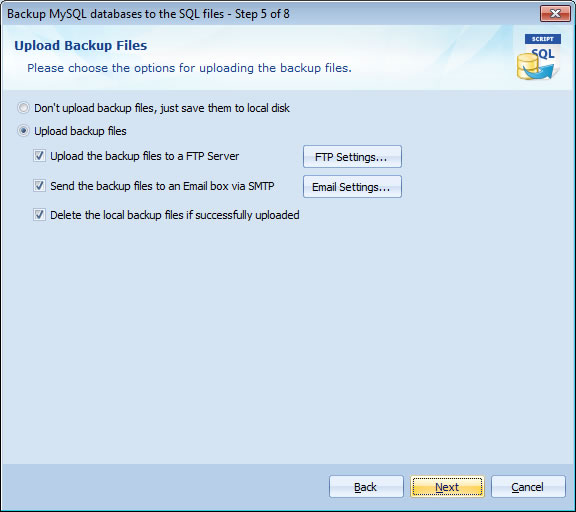
Step 6 - Execute SQL Script: Enter the SQL script for running. The software can execute SQL statements before and after backing up. How to set up the options for Executing the SQL Script?
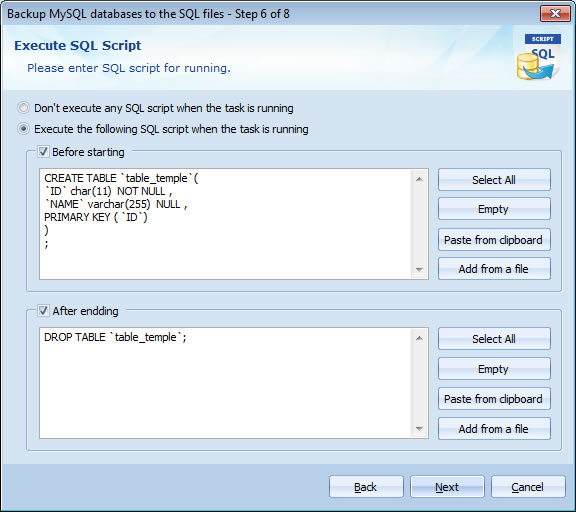
Step 7 - Task Scheduler: Choose the scheduler for running the task. The task will run on schedule with professional Task Scheduler ( Minutely, Daily, Weekly, Monthly, and with the Begin date and End date ). How to set up the options of Task Scheduler?
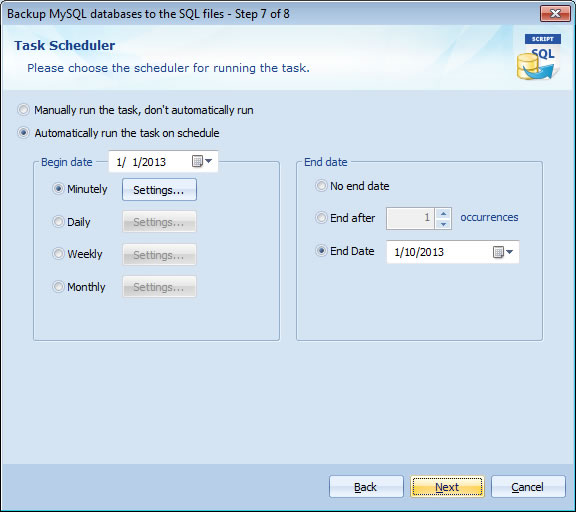
Step 8 - Task Information: View the task information. Click Finish to create a task, or click Back if you want to review or change any settings.
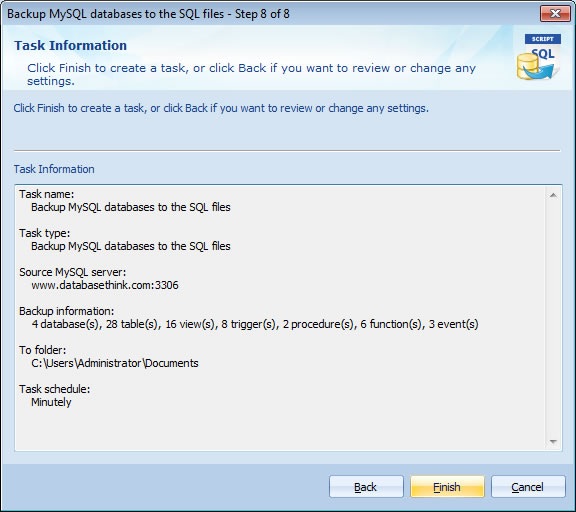
After clicking Finish, a new Back up MySQL databases to the SQL files task will be created. It will automatically appears in the Task List.
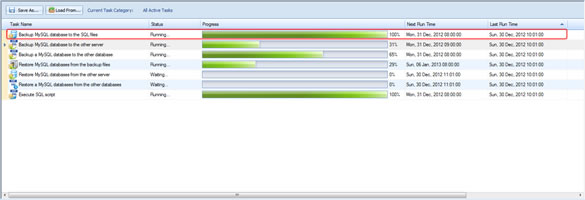
See also:
Back up MySQL databases to the SQL files
Automatically back up the remote or local MySQL databases to the local SQL files with a powerful task scheduler, make full / incremental / differential backup, compress and encrypt the backup files to ZIP / GZ archives and upload them to your FTP server or send them to your email box.
- Create a task: Create a Back up MySQL databases to the SQL files task.
- Welcome Page: Welcome to the Task Wizard.
- Step 1 - Task Name: Enter the name and the comment of the task.
- Step 2 - Source MySQL Server: Enter the information of the source MySQL server.
- Step 3 - Select Databases: Select the databases.
- Step 4 - Backup Files: Choose the options for storing the backup files.
- Step 5 - Upload Backup Files: Choose the options for uploading the backup files.
- Step 6 - Execute SQL Script: Enter the SQL script for running.
- Step 7 - Task Scheduler: Choose the scheduler for running the task.
- Step 8 - Task Information: View the task information and Finish to create a task.
Create a task
Double click the item or select the item and then click Create Task button to create a new task.
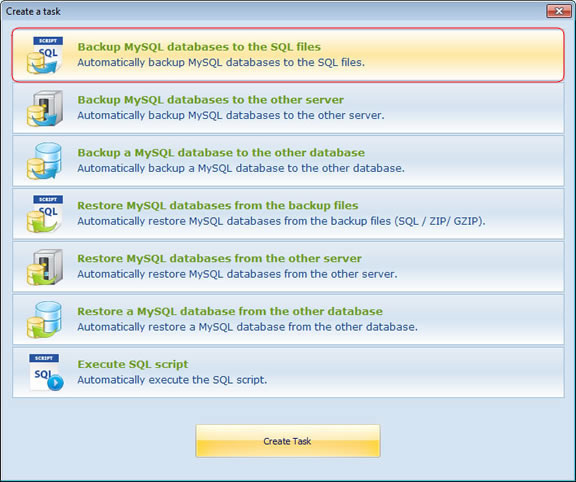
Welcome Page: Welcome to the Task Wizard! Please click Next to continue, or Cancel to exit.
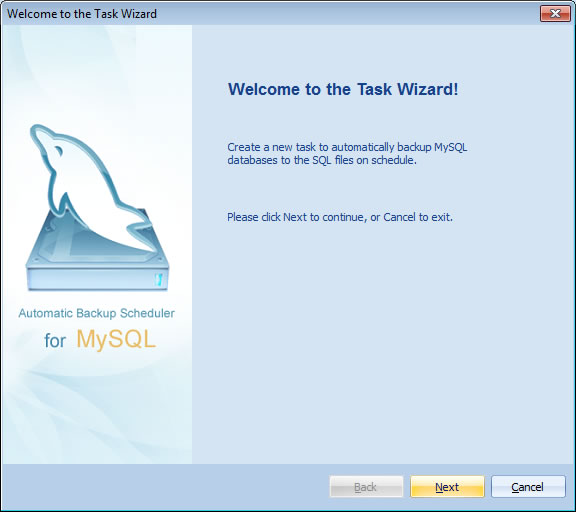
Step 1 - Task Name: Enter the name and the comment of the task. Please do not enter an existent task name even if the original task had already been moved to the category Deleted Tasks. Please view the existent task in the category "All Avtive Tasks" or "Deleted Tasks".
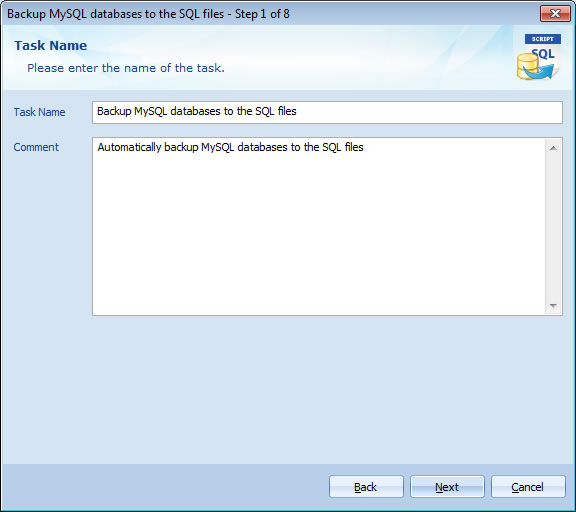
Step 2 - Source MySQL Server: Enter the information of the source MySQL server. The software will back up the databases from the source MySQL server to the backup files. How to set up the options of Source MySQL Server?
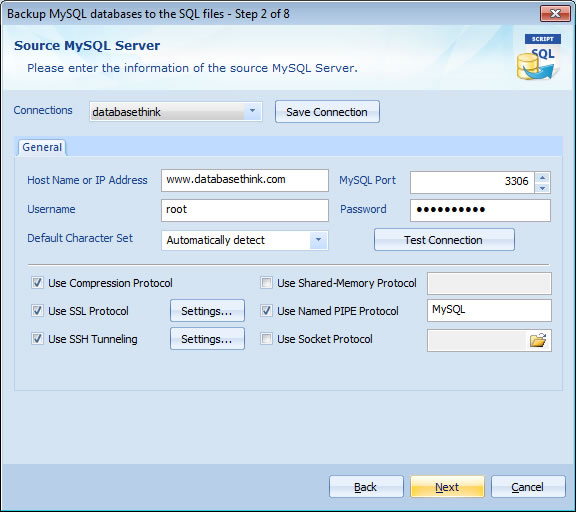
Step 3 - Select Databases: Select the databases which you want to backp, choose the Backup Type, set up the Advanced Settings and Tablespaces option. How to set up the options of the databases?
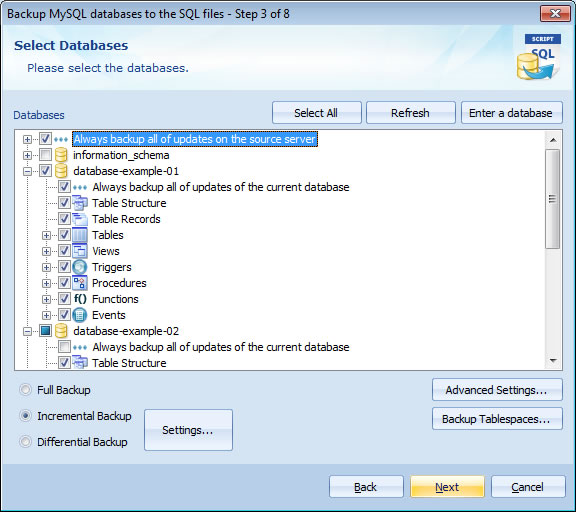
Step 4 - Backup Files: Choose the options for storing the backup files. You can set up the Backup File Settings ( How Many Files, File Name Format, Automation Deletion, etc. ) and the Compression options ( Compression Level, Password, Self Extracting, etc. ). How to set up the options of the Backup Files?
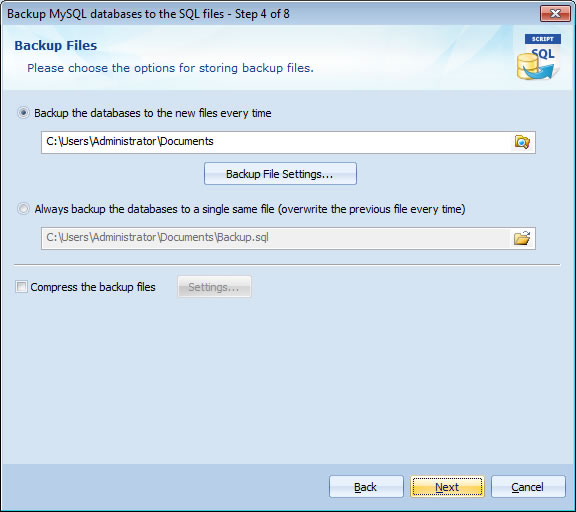
Step 5 - Upload Backup Files: Choose the options for uploading the backup files. You can upload the backup files to a FTP server, an Email box ( Gmail, Hotmail, etc. ) or just save them to the local disk. How to set up the options for Uploading Backup Files?
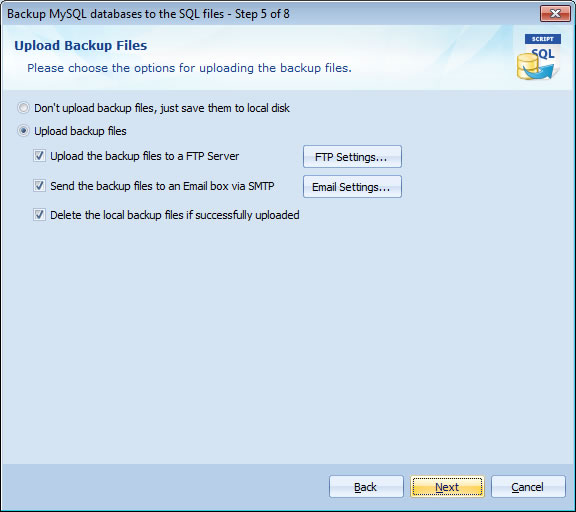
Step 6 - Execute SQL Script: Enter the SQL script for running. The software can execute SQL statements before and after backing up. How to set up the options for Executing the SQL Script?
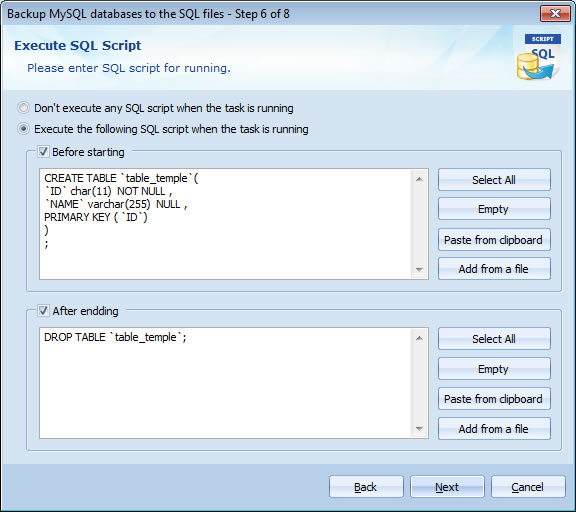
Step 7 - Task Scheduler: Choose the scheduler for running the task. The task will run on schedule with professional Task Scheduler ( Minutely, Daily, Weekly, Monthly, and with the Begin date and End date ). How to set up the options of Task Scheduler?
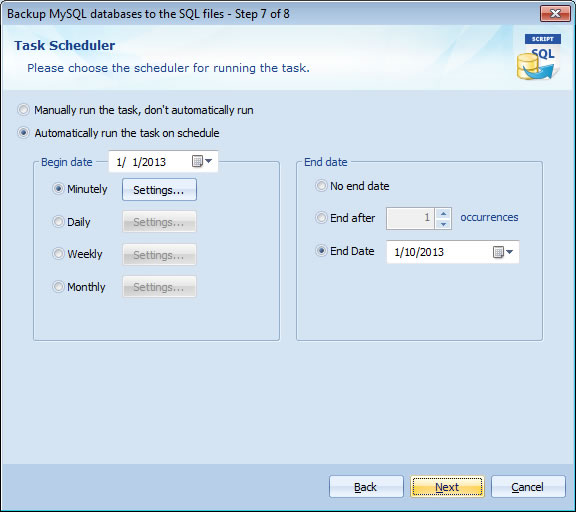
Step 8 - Task Information: View the task information. Click Finish to create a task, or click Back if you want to review or change any settings.
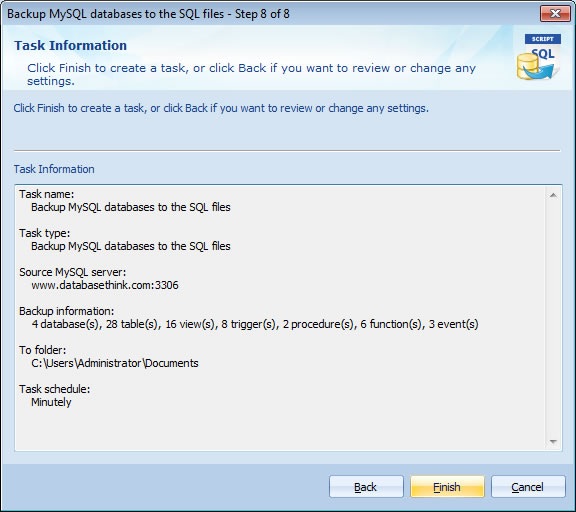
After clicking Finish, a new Back up MySQL databases to the SQL files task will be created. It will automatically appears in the Task List.
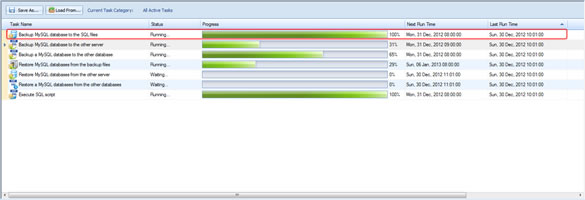
See also:
- Task - Back up MySQL databases to the other server
- Task - Back up a MySQL database to the other database
- Task - Restore MySQL databases from the backup files
- Task - Restore MySQL databases from the other server
- Task - Restore a MySQL database from the other database
- Task - Execute SQL Script
- Page - MySQL Server
- Page - Source Server and Database
- Page - Destination Server and Database
- Page - Select Databases
- Page - Select Source Items
- Page - Add Backup Files
- Page - Recovery Databases
- Page - Backup Files
- Page - Upload Backup Files
- Page - Execute SQL script before starting and after ending
- Page - Enter SQL Script
- Page - Task Scheduler
- Options - MySQL Database Advanced Settings
- Options - Backup File Settings
- Options - Compression Options
- Options - Back up Tablespaces
- Options - SMTP Options
- Protocol - SSL Protocol
- Protocol - SSH Tunneling
Copyright © 2025 Database Think Software. All rights reserved.