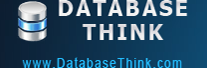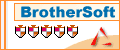Task Wizard
Automatic Backup Scheduler for MySQL > Help Document > Task Wizard > Select Databases
See also:
Select Databases
This page shows all databases and items on the source MySQL server for exporting. You can select any items of MySQL ( Databases, Tables, Views, Triggers, Stored Procedures, Functions and Events ) in the database list and set up the advanced options ( flush, lock, using hexadecimal notation, etc. ). You can choose the backup type ( full, incremental and differential ) and set up the options.
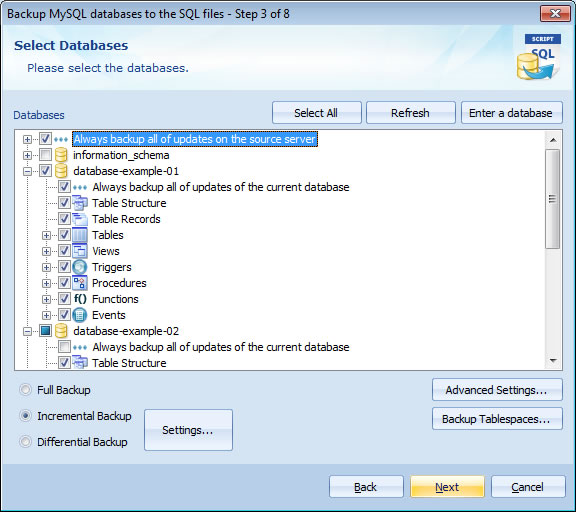
- Database List : All of the databases information on the source MySQL server will appear in the database list, including databases, tables, views, triggers, stored procedures, functions and events. If you select an item, all child items of the current item will be selected, and vice versa. Please note that the current user must have enough privileges to show the databases.
- Table Structure: Export the structure of the tables selected in the database list, those are the CREATE table statements. If you check the option and uncheck Table Records, the exported data will only contains the CREATE table statements and without INSERT statements.
- Table Records: Export the records of the tables selected in the database list, those are the INSERT statements. If you check the option and uncheck Table Structure, the exported data will only contains the INSERT statements and without CREATE table statements.
- Always back up all of updates on the source server: When you create or drop any items ( Databases, Tables, Views, Triggers, Stored Procedures, Functions, Events, etc. ) from the source server, the software will automatically add the newly created items and remove the dropped items from the database list of the task for exporting, you don't need to edit the task manually.
- Always back up all of updates of the current database: When you create or drop any items ( Tables, Views, Triggers, Stored Procedures, Functions, Events, etc. ) from the current database, the software will automatically add the newly created items and remove the dropped items from the database list of the task for exporting, you don't need to edit the task manually.
- Select All: Select all of the items in the database list. After clicking, it will be Deselect All. Click it again, all of the items in the database list will be deselected.
- Refresh: The software will reconnect to the MySQL server and retrieve the database list.
- Enter a database: If you have not enough privileges to show the databases on the server, the database list will be blank. You can enter a database name which you need to export and have enough privileges to access. The items in the database will automatically appear in the database list.
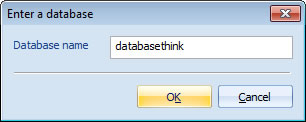
- Advanced Settings: Set up the advanced options to optimize the input or output. We advise you to use the default values. Read More...
- Back up Tablespaces: Choose if back up the tablespaces or not. If the server permits tablespaces and you need to back up them, please choose the option. Read More...
- Backup Type: It only works for backup tasks. Read more about enable the binary logs for MySQL incremental / differential backup.
- Full Backup: The software will back up all selected items every time. Read More...
- Incremental Backup: The software will back up all updated records from the selected items since the last full, differential or incremental backup. Read More...
- Differential Backup: The software will back up all updated records from the selected items since the last full backup. It is not available in the Back up MySQL databases to the other server task. Read More...
Click Settings to set up the Incremental / Differential Backup Options.
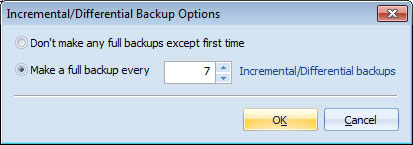
- Don't make any full backups except first time: It only make a full backup at the first time.
- Make a full backup every some Incremental / Differential backups: The first time is a full backup and then the software will make a full backup every some times.
Note: After changing the settings of Incremental / Differential Backup by editting the task, the software will ask if you want to make a full backup again.
See also:
- Task - Back up MySQL databases to the SQL files
- Task - Back up MySQL databases to the other server
- Task - Back up a MySQL database to the other database
- Task - Restore MySQL databases from the backup files
- Task - Restore MySQL databases from the other server
- Task - Restore a MySQL database from the other database
- Task - Execute SQL Script
- Page - MySQL Server
- Page - Source Server and Database
- Page - Destination Server and Database
- Page - Select Source Items
- Page - Add Backup Files
- Page - Recovery Databases
- Page - Backup Files
- Page - Upload Backup Files
- Page - Execute SQL script before starting and after ending
- Page - Enter SQL Script
- Page - Task Scheduler
- Options - MySQL Database Advanced Settings
- Options - Backup File Settings
- Options - Compression Options
- Options - Back up Tablespaces
- Options - SMTP Options
- Protocol - SSL Protocol
- Protocol - SSH Tunneling
Copyright © 2025 Database Think Software. All rights reserved.